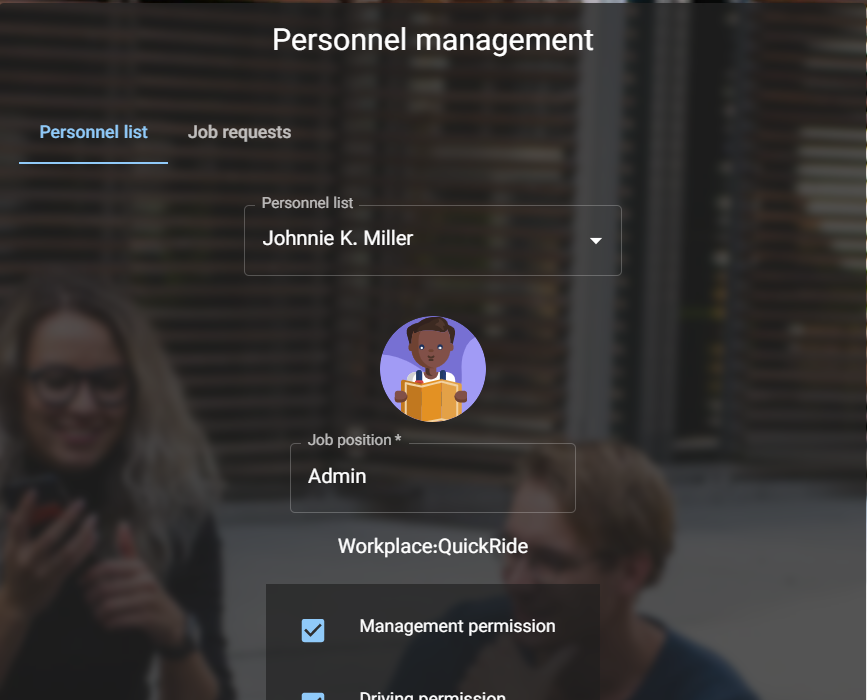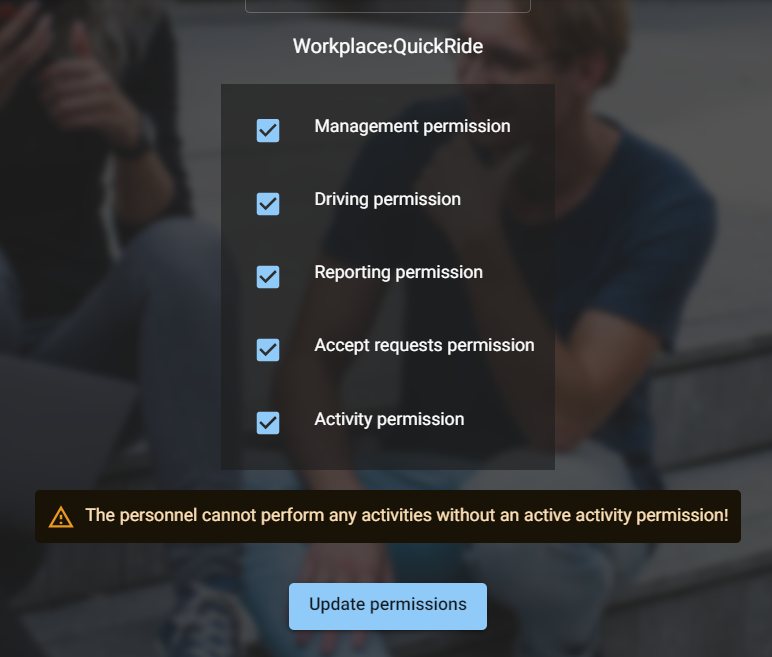-
Notifications
You must be signed in to change notification settings - Fork 1
J) Personnel Management
Entrepreneur work account enables individuals to receive job requests from different personnel. Entrepreneurs can manage their personnel efficiently and effectively by following the guidelines provided in this markdown file.
When a job request is received, a new notification is created in the notification area. This notification informs the entrepreneur of the new job request. By clicking on the notification, the entrepreneur will be directed to the inbox page, where they can view the request's details.
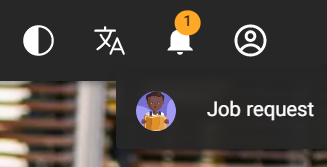
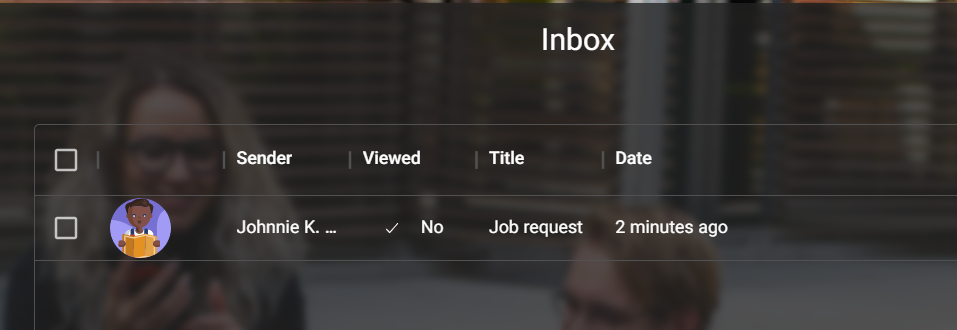
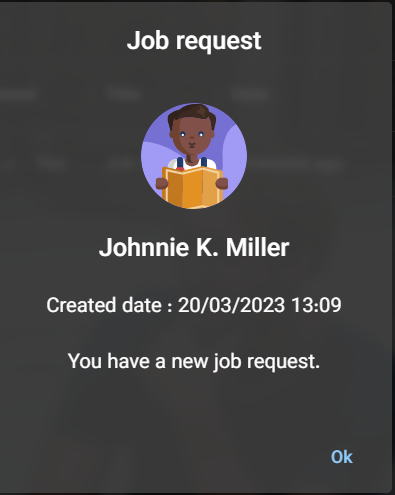
In the sidebar, there is a "Personnel" category with the sub-item of "Manage Personnel." Clicking on this will reveal two tabs: "Personnel List" and "Job Requests."
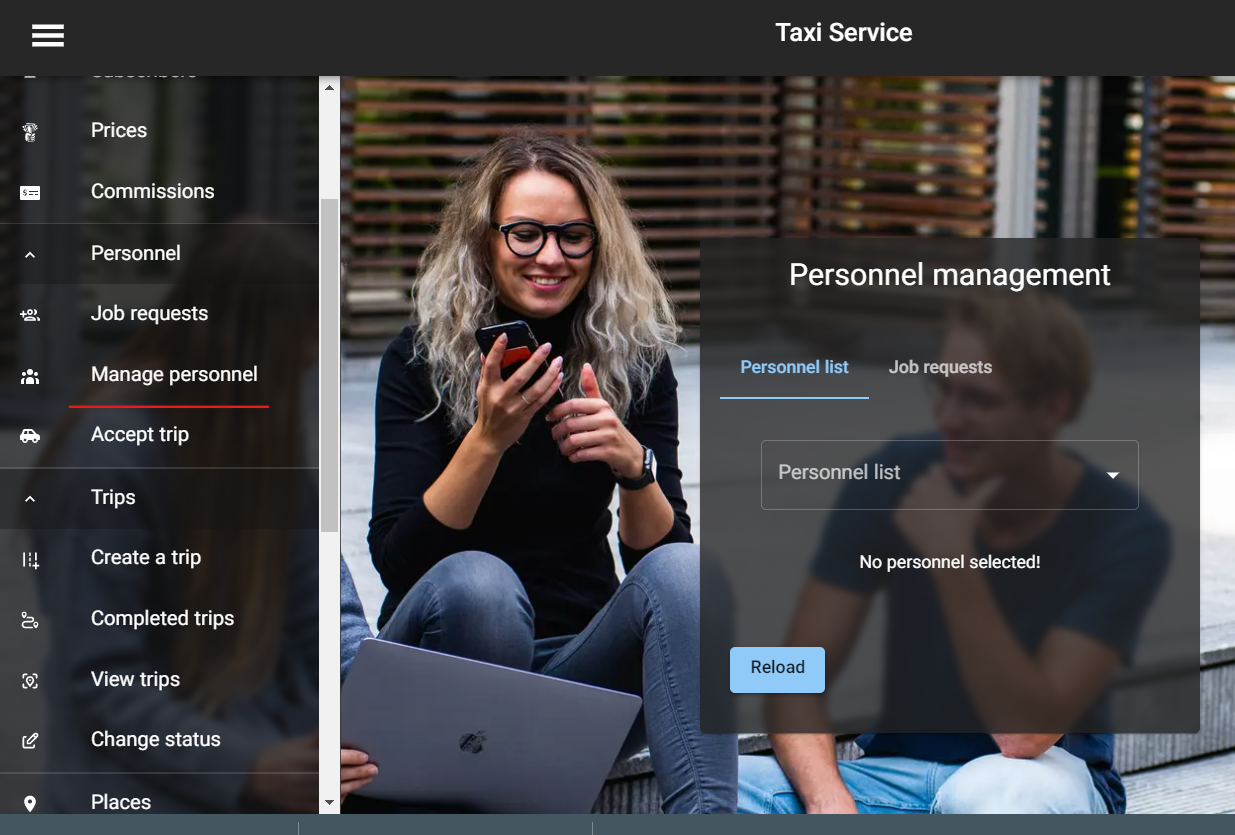
In the Job Requests tab, entrepreneurs can view and select personnel or personnel who have applied for a job. Once the entrepreneur has reviewed their selections, they can click the "Accept Request" button. Successful acceptance will result in a notification to inform the entrepreneur of the successful operation.
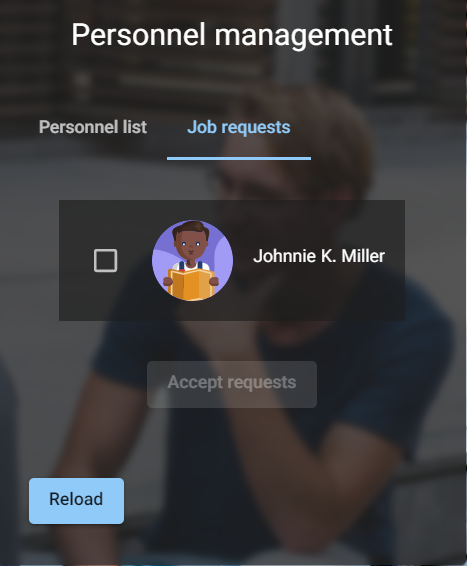
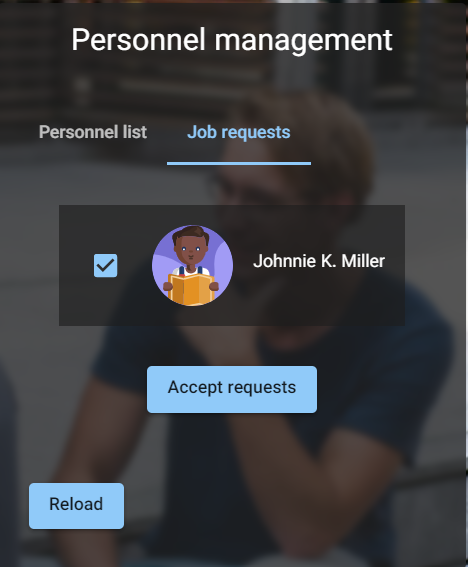
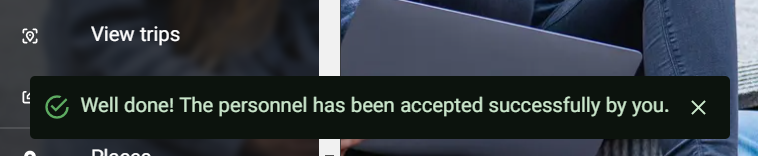
To enable and update personnel, entrepreneurs must go to the "Personnel List" tab. Here, they can select the desired personnel from the list. In the field of job position, entrepreneurs can enter a title for the desired job position of the personnel. Entrepreneurs will see several permissions available to them. By checking the desired permissions, entrepreneurs can enable or disable these permissions. In the end, entrepreneurs should click the "Update Permissions" button to save their personnel's updated information. Successful updates will result in a notification to inform the entrepreneur of the successful operation.