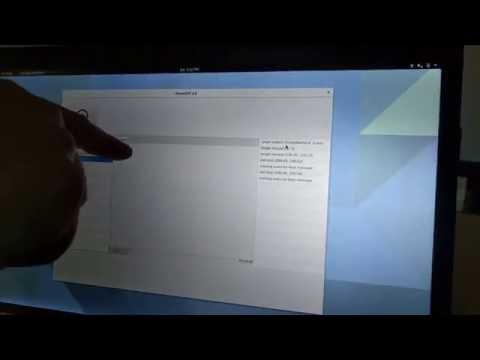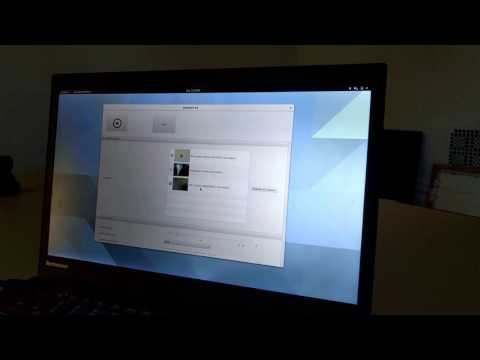-
Notifications
You must be signed in to change notification settings - Fork 70
Recording and Viewing Sessions
Click the preview above for a brief video tutorial
You can record your shooting sessions by hitting Training -> Record Session. The session recorder maintains performance and reduces the size of saved sessions by recording events and playing them back in a session viewer instead of recording video. Events are linked to the camera they happen on. The following events are currently recorded:
- Shot (including what target and region was hit, if any, and video of you taking the shot if a camera is designated as described at the bottom of this page)
- Target added
- Target removed
- Target resized
- Target moved
- Training exercise message
You can stop recording by hitting Training -> Stop Recording or by closing ShootOFF. Your session will be saved as soon as you stop recording.

Click Training -> View Sessions... to view your saved sessions. All of your saved sessions are shown on the left. Clicking one of the sessions populates the middle of the viewer with a tab for each camera you had during the session and populates the right side of the viewer with the events for the currently selected camera. You can navigate through events in any of the following ways:
- Click the forward and backward arrows at the bottom left of the middle, next to the slider.
- Move the slider at the bottom middle back and forth.
- Click a listed event on the right hand side of the viewer.
When a new event is processed the middle of the viewer shows the state of the camera feed at the time the event was recorded. Any missing data (e.g. the actual image from the camera) is the result of events that are currently not supported.
Click the preview above for a brief video tutorial
You can optionally record yourself shooting by designating additional cameras in the preferences window. Hold the alt key and click a checked camera and the clicked camera will stop detecting shots to record video any time a shot happens on any other camera. A designated camera will have a green background. You many designate as many cameras as you want, but video processing is intensive thus you should not record on too many cameras unless you have a very powerful computer. Hold alt and click the camera again to stop it from being used to record your shots. The video includes approximately 5 seconds before and after the shot, but the exact times can vary slightly. This feature is intended to allow you to record yourself shooting so that you can use the session viewer to check your form for specific shots. To view the video recorded for a specific shot double click either the shot marker on the canvas or the event in the list on the right. Shots that were ignored because they were malfunctions are orange and shots that were ignored because a reload was necessary are blue.